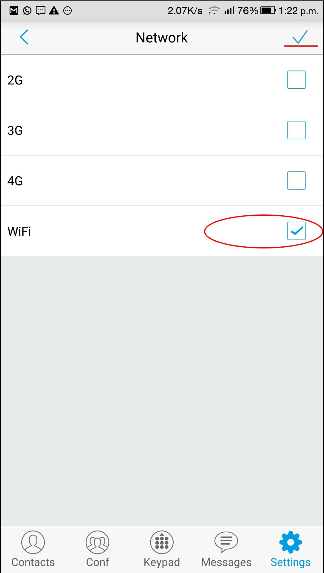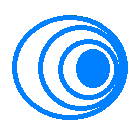 WINGS/LFMT
WINGS/LFMT
Configure Grandstream Wave App
Step 1: Download the Granstream Wave application from play store
or from Grandstream wave for AndroidStep 2: Open the application and click on settings menu
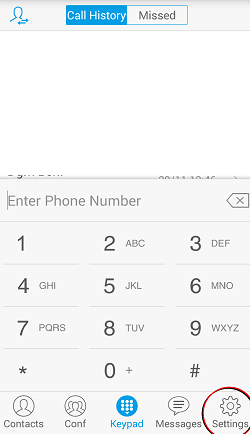
Step 3: Click on Account Settings
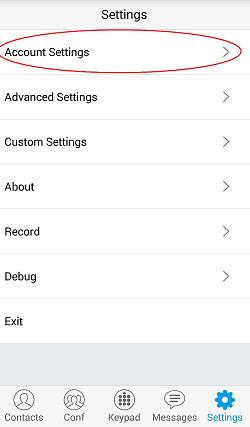
Step 4: Click on Add Account
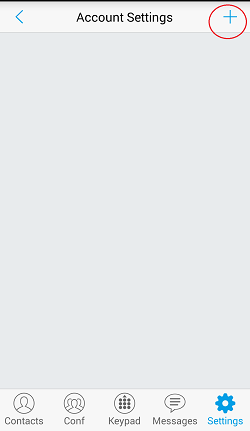
Step 5: Click on UCM Account(Scan QR Code) to scan QR code
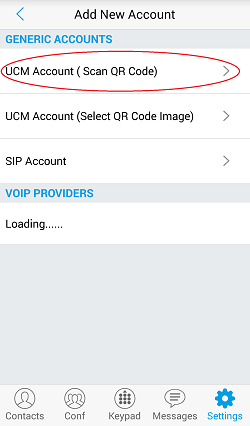
Step 6: Scan the below QR code to configure your LFMT account on the app
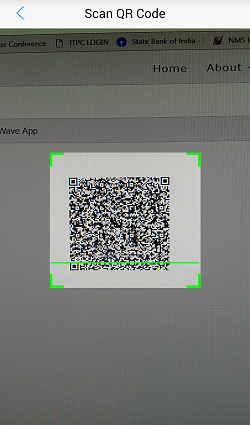
Step 7: After Scanning the QR Code, Click on Done
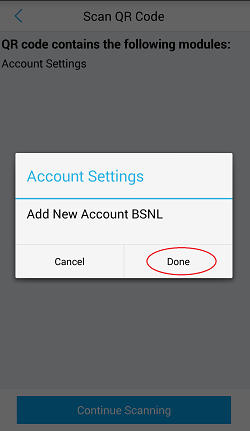
Step 8: All your account details will be recorded, now click on BSNL as marked below
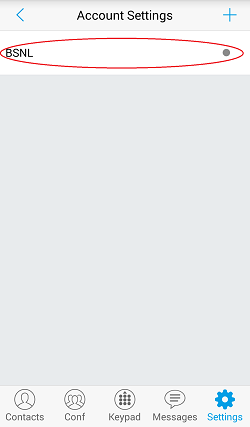
Step 9: Click on edit account
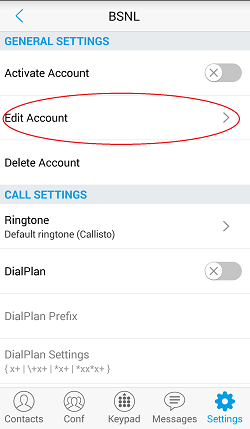
Step 10: click on password and set the password which was given while activating the number after receiving OTP. Ater setting the password click on the tick mark on top left
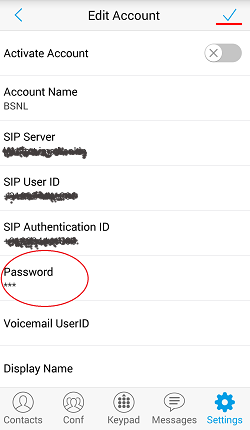
*Password is require to be set by you because BSNL never saves your password in any server in plain text format or any other format which can be decripted.
Hence BSNL will not be able to set the password in the QR code.
Step 11: Once you set the password correctly and you are in the right Wifi range (in case of LFMT) you can see the account status turns green with in a minute as shown below
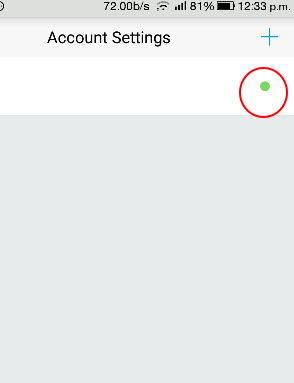
Step 12: (For LFMT only) Come back to settings and select "Advanced Settings option as marked below
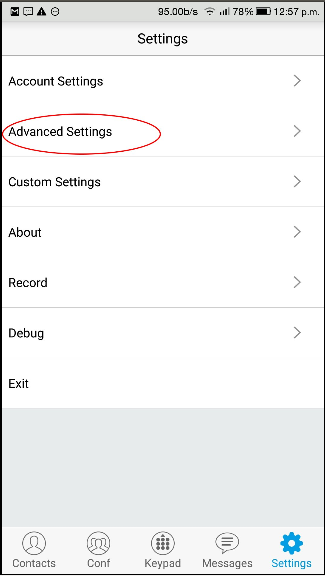
Step 13: (For LFMT only)scroll down and select "only use this wifi to register account" option as marked below
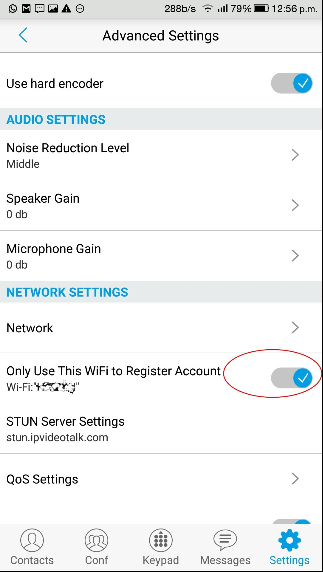
Step 14: select Network option in advanced settings options and select only Wifi option as shown below and click tick mark on top left